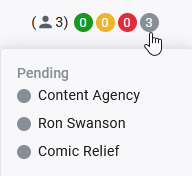Review Editor
You edit and finalize the review in the Review Editor. The review editor is divided into the following areas:
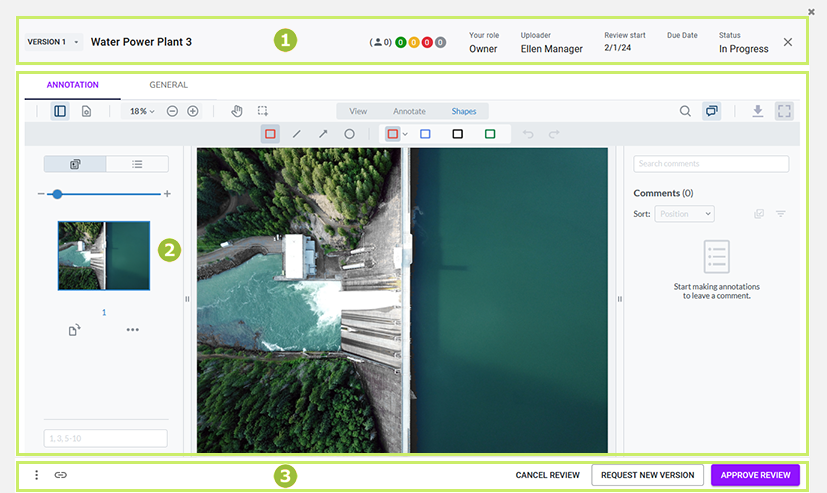
In the top line you will see information on the version displayed.
|
Section |
Description |
|---|---|
|
Version |
Here you have the option of calling up an older version by selecting the function. Check the box next to two versions and press the button to view the versions side by side in the comparison view. |
|
Asset name |
Name of the asset to be checked |
|
Progress of the votes |
A traffic light informs you about the number of reviewers and how many of them have already voted and with which decision. For each status (Pending, Approved, Change requested, etc.), a circle is shown with the number of reviewers. If you move the mouse over the traffic light, a tooltip appears with a list of reviewers according to their processing status, including the date if applicable.
For more information see View the Progress of the Votes. |
|
Further information |
You see the information (in the review), the name of the , Due date and Status. |
|
✕ |
You close the review. Your comments and changes will be saved automatically. |
Two tabs can be shown in the central area of the review editor. You select the tabs at the top right (❹):
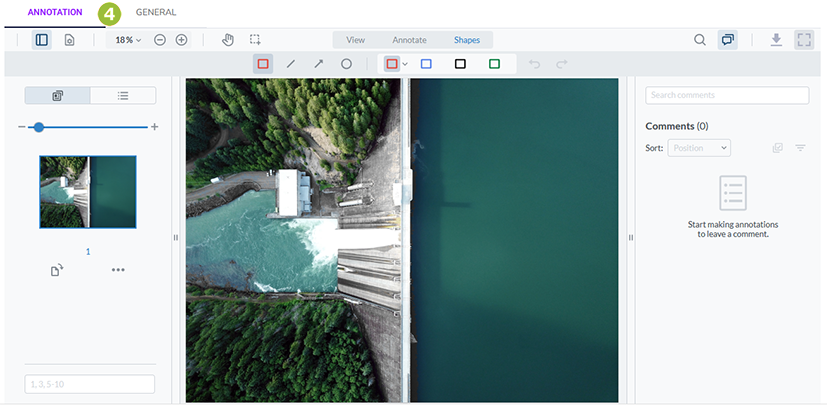
-
Annotation tab: The asset is displayed on this tab. You enter your comments here. The tab is visible to all users who can open reviews. For more information see Annotation Tab.
-
General tab: This tab may not be visible to everyone. The review is managed here, e.g. participants are invited and global comments are stored. For more information, please see General Tab.
The following asset functions are available on the right-hand side of the footer:
-
> ⁝ > Download media: You download the currently visible version of the asset. The download dialog is part of the Media Pool function.
-
> ⁝ > : You open the detailed view of the asset in the Media Pool. In the detailed view, you can access further detailed data and functions of the Media Pool, for example.
Note: This action is only available to owners. -
> ⁝ > : You upload a new version for the asset. Please note that the versions in a review are not created as versions in the Media Pool.
-
 : You are copying the link to the review.
: You are copying the link to the review.
Note: If you open a review either from the job datasheet or from the start page and then refresh the browser display (F5), the job datasheet is shown again. If you open the review via the copied link and then refresh the browser display (F5), the review remains open.
On the right-hand side of the footer, reviewers and owners can see the voting buttons.
-
Reviewers generally have two options for voting on the review. These are the and buttons.
If the function is also activated in the system settings, is possible as a third option (yellow traffic light).
-
Owners can see the status control buttons in this area. If you are the owner, you can use this to cancel the review, request a new version or approve the review and thus complete it.

-
Uploaders can access the button for uploading a new version here:
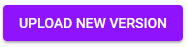
Nothing is visible to guests in this area.